September 8, 2021
12:05 AM
By OrgChart Team
While Excel is excellent for storing data, it lacks the ability to provide a dynamic, comprehensive visualization of an organization. Organizational charts make auditing and visualizing key metrics simple, so that you can present a clear and strategic workforce vision to stakeholders.
HR data is often kept in a range of systems and applications across an organization, one of which is Excel spreadsheet. OrgChart allows you to load your HR data housed in Excel files, which can act as a main or supplementary data source. Excel is common for appending employee records that might not exist in your core HRIS, such as contractors, or for enhancing existing chart records with additional content, such as performance ratings.
Data in rows and columns is a suboptimal way to present metrics to make important business decisions. A single Excel spreadsheet rarely presents the whole picture on the numerous relevant KPIs involved in assessing a HR situation, and it fails to display the impact certain KPIs may have on the rest of the organization. An org chart not only displays organizational structure, but visualizes key metrics, such as performance scores, salary, and span of control.
Converting tables into meaningful visualizations is a slow and tedious process using Excel. OrgChart is specifically designed for the complex job of drawing, formatting, and publishing organizational charts from raw data. Once the entire process of creating org charts is automated, you save countless hours previously spent performing the task manually in Excel.
OrgChart can easily import Excel data to create charts and remains connected to keep it up-to-date. Chart formatting, data changes, and personnel calculations are quick and easy. Present charts in a variety of formats, including publishing to the company intranet, PDF or PowerPoint. Or break them down into departments and present them on different pages that decision makers can click through interactively.
Transform Excel data into visually powerful org charts in both the cloud (OrgChart Now) and desktop (OrgChart Platinum) versions of the software.
Adding data from an Excel spreadsheet is as easy as setting up an Excel connector in OrgChart viewer; a read-only interface for navigating, searching, and exporting organizational charts. Simply sign into OrgChart viewer and click on the connector icon and select Excel from the panel. From there, browse the files you wish to append or use to create the org chart.
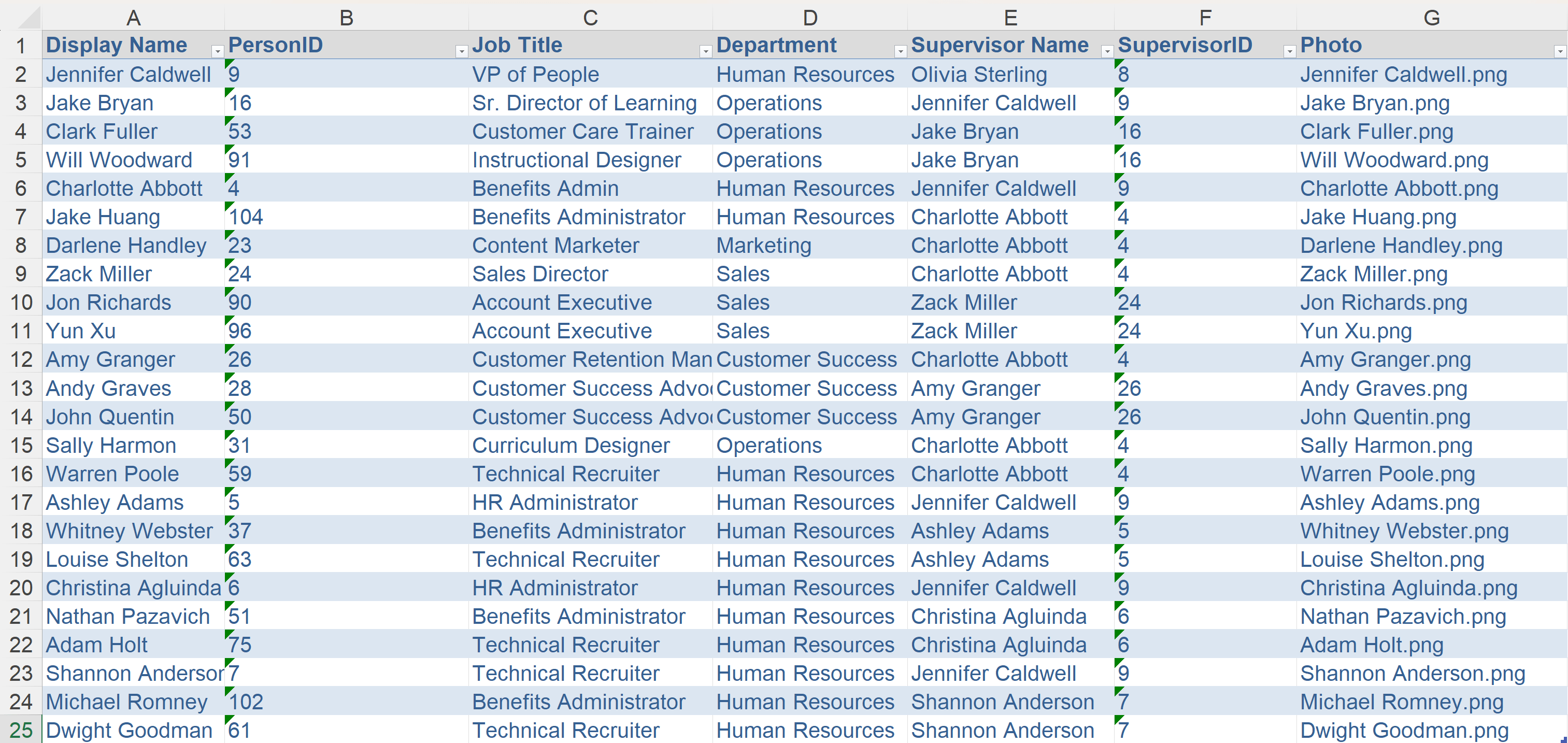
Once you select the file, it’s simply a matter of configuring the mapping of the required fields. If the source file already contains the required fields, OrgChart automates the mapping. Refresh and the chart is complete!
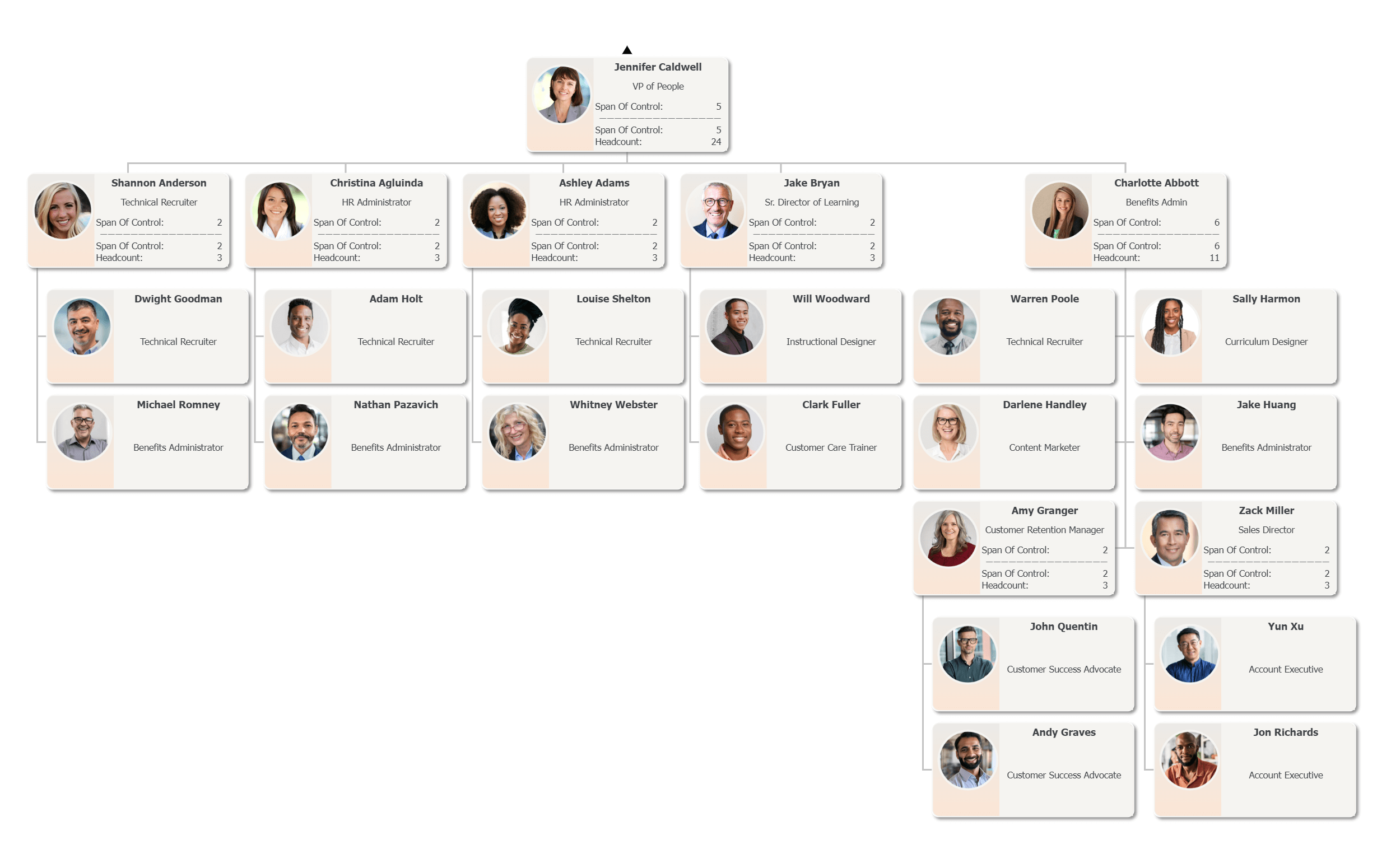
Import from an Excel file is by far the most commonly used way to import data into OrgChart’s desktop solution, OrgChart Platinum. To create charts from data housed in Microsoft Excel go to the data tab and click on the import button.

An import wizard appears where the sheet of the worksheet is selected from the available tables. Select the data to be visible in the chart using a checkbox for each field.
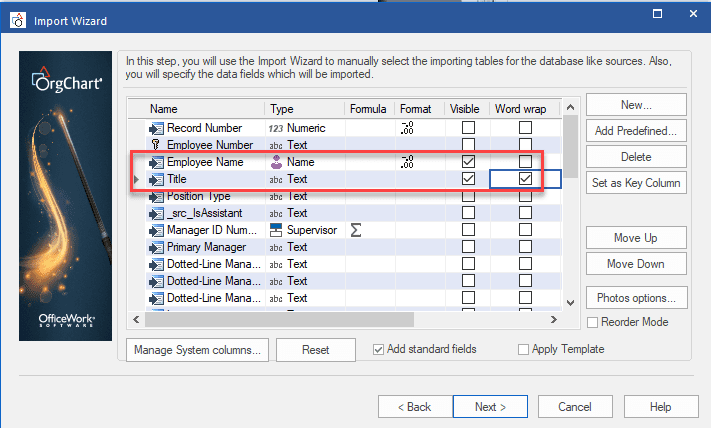
Once you create it, anyone you choose can interact with it to reveal other levels of management on new pages as shown in the example below.
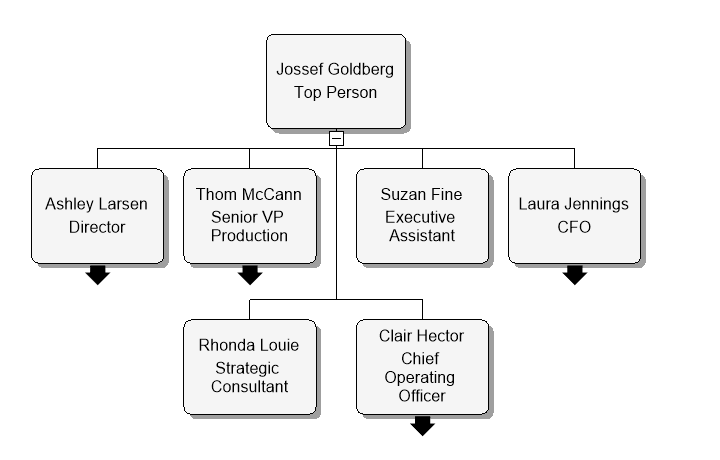
After creating the chart, modify it with color, fonts, and border styles.
If you have data stored in an Microsoft Excel formatted sheet, and would like to see how OrgChart can make an organizational chart from it, contact our team of experts for an OrgChart demo.
Tags: